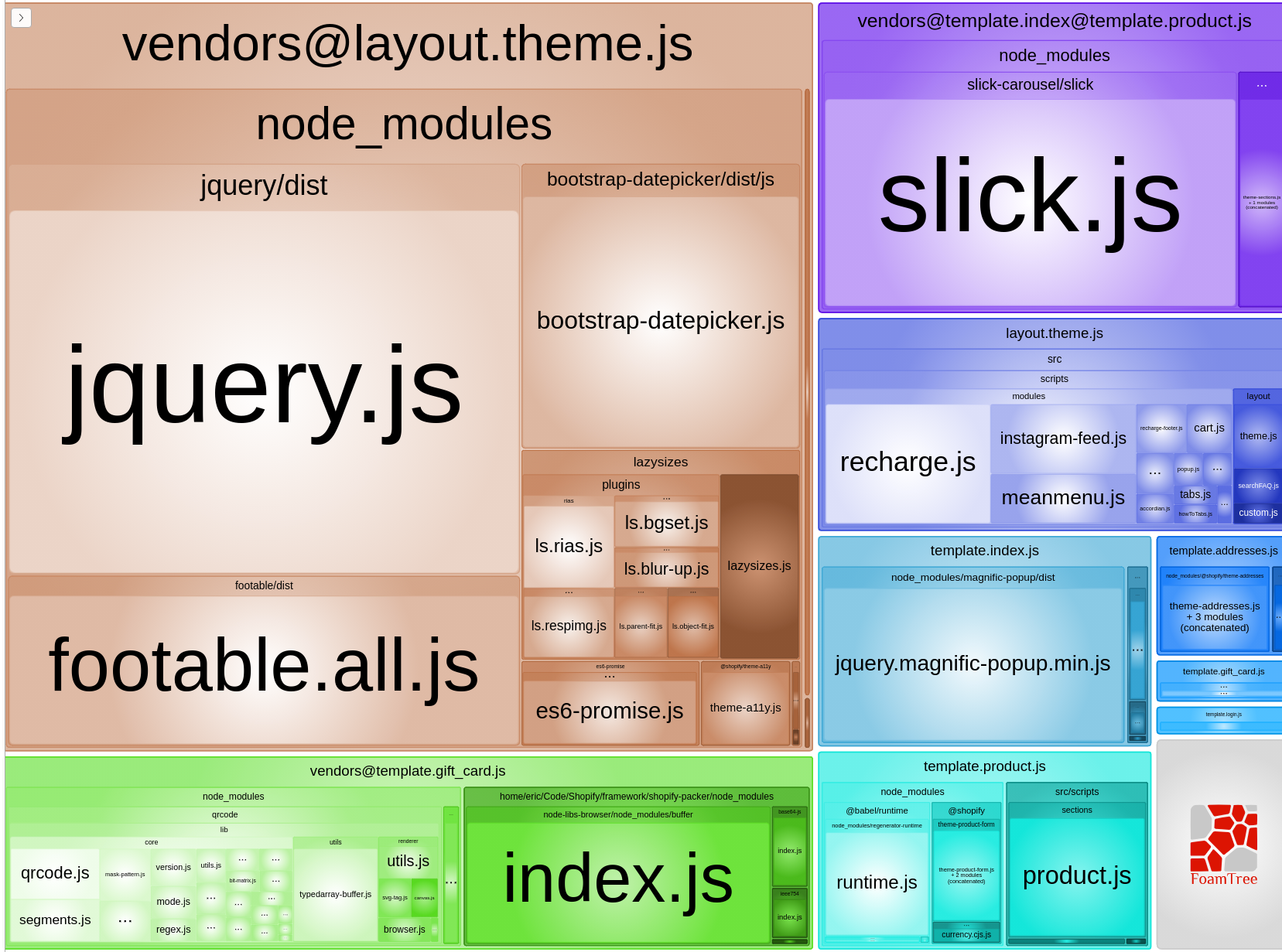Bundles
Template and layout bundles are a build-time optimization which ensures that only the JS and CSS needed for the current page is downloaded and executed. This optimization results in improved page load speed, especially on mobile devices with limited computing power and network capacity.
In order to take advantage of template and layout bundles, your Packer project's src/script/ folder must include the following folders:
Automatic bundle creation#
On build, Packer will look for each file in the src/scripts/layout and src/scripts/templates folders and see if there is a matching file in the src/layout and src/templates folders. If there is a match, a template or layout bundle is created for that match.
Using the example above and calling packer build, Packer will look for matching template and layout files inside the src/scripts/ folder and generate the following JS bundles:
layout.theme.js: Boththeme.liquidandtheme.jsexist.template.index.js: Bothindex.liquidandindex.jsexist.template.product.js: Bothproduct.liquidandproduct.jsexist.
Note that the following bundles are not generated:
template.page.about-us.js: Packer cannot find asrc/template/page.about-us.liquidfile.template.collection.js: Packer cannot find ascripts/templates/collection.jsfile.
Shared JS dependencies chunking#
A critical optimization needed for template and layout bundles to be successful is to split shared dependencies between bundles into separate chunks. This reduces the amount of duplicate code included in each bundle and further improves page load performance.
Let's continue with the file structure from the previous example, and see how shared dependencies are separated:
index.js
index.js
In the example above, we have 2 files which each import 2 dependencies. Both files have a shared dependency, depB. Instead of bundling depB into template.index.js and again in template.product.js, Packer splits depB into its own bundle chunk. The resulting generated files are:
template.index.js: Code that is only used on the index template.template.product.js: Code that is only used on the product template.template.index@template.product.js: Code that is used on both index and product templates.
Template and layout styles#
It's also possible to structure your styles so that only those needed for the current page are loaded. This is made possible by the JS bundling mentioned above. Let's take a look at what a typical Packer project might look like and how it would take advantage of template and layout styles.
layout/theme.js
layout/product.js
Looking at the above examples, we can see that we are importing two
different SCSS files. We can expect that theme.scss contains global
styles that are used through most of the theme's pages, such as header
and navigation styles. product.scss might include styles that are
specific to the product template, such as a product image gallery.
The following imports would generate the following files:
layout.theme.css.liquidtemplate.product.css.liquid
Including generated bundles in your theme#
Now that you have template and layout bundles with shared dependency chunking,
you'll notice that there are a lot of JS files in your compiled Packer project
(found in the dist folder). It would be pretty tedious to code and manage
all the <script> tags for each of these assets. So let's have Packer handle this!
packer generates script-tags.liquid and styles-tags.liquid snippets
which include <script> and <link> tags needed for each bundle.
These snippets also include all the liquid logic needed to selectively load
these bundles based on the current template and layout.
All you need to do is include these snippets in your layout files.
For example, here is what you would include in your layout/theme.liquid:
where the layout option value is the name of the layout.
Bundle analyzer#
Packer's build script can use Webpack Bundle Analyzer to see what's inside each bundle for further optimization